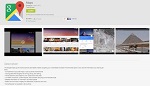Almost every Android device came with a version of Google Maps installed. One of the most popular apps in the world, Google Maps has between 1 and 5 billion copies downloaded from the Google Play Store, with millions of other copies downloaded from the Apple iTunes Store.
Most people know that the mobile version of Google Maps can recommend driving routes between points, but it can really do a great deal more, now becoming so powerful and feature rich that it could conceivably threaten the market for the dedicated dashboard GPS devices.
The latest version available for free download from the Google Play Store (as I type this) is dated May 4, 2015, and continues the tradition for adding new features and improving previous features with each major build.
For the past few years, the mobile version of Google maps has had basic, real-time traffic information which labeled most major roads and highways with an easy to understand color code: green roads indicated the traffic was flowing smoothly near the speed limits; yellow indicated that traffic was heavy and congested, but still moving, albeit often moving at speeds significantly below the posted speed limits; and red indicates that traffic is very heavy, and moving very slowly or traffic is at a standstill. In the recent updates and upgrades to Google Maps, Google has started to incorporate the live traffic reporting provided by another Google app, the very popular Waze road routing app (waze.com), which Google purchased a few years ago from the Israeli developers of Waze.
Users who have the Waze app loaded and running are transparently transmitting location and speed data to the Waze servers, which are now located at Google and interacting with it, providing current data to Google Maps as well as to other Waze users. Waze users can also manually report accidents, road construction, road hazards, speed traps, and other real-time road information which has always been instantly posted on the Waze app when reported, but much of this information is now also instantly incorporated and displayed on Google Maps as well. Many of the road hazards, traffic accidents, and other road conditions now posted on Google Maps shows as “Reported via Waze App.” While Waze is generally more “social” in context, displaying other “Wazers” in the field of view of the displayed map, and offering messaging between “Wazers” and other social services, it would not surprise me if in the future, Goggle actually merges the best features of Waze into Google Maps, combining them into a single outstanding app.
I have seen several others using their Google Maps app, but not utilizing all of its power and capabilities. The other users that I have observed generally only have the most basic street view displayed, without any of the other valuable information displayed. Users may wish to experiment with the mobile version of Google apps by tapping on the menu icon, which is the three parallel lines on the top left corner of the display. The menu offers the user the ability to control what is displayed. The “Your Places” choice on the menu allows the user to easily create and maintain an address book of locations, display previously saved Google Maps which may have also been created on the web based version of Google Maps, and the ability to save portions of Google Maps for offline display which can be utilized if the network is slow or unavailable.
One of the menu choices that I use, sometimes several times a day, is the “Traffic” selection. Activating “Traffic” almost instantly shows the color coded (green, yellow, red) speed and traffic congestion conditions, as well as other information including road construction, road hazards, and traffic accidents. I have become somewhat addicted to this feature, in that I check it every morning just moments before I leave home, checking the traffic conditions on my preferred and alternate routes to get to work; several times in recent weeks, based on the real-time traffic report, I decided to take an alternative route to work bypassing the “red” Eastex Freeway and I-10. Likewise, before leaving my office for the drive home, I also check the Google Maps traffic display, helping me again to decide on the best route home. This information is not just helpful in dealing with and avoiding routine traffic congestion and accidents, but is also invaluable when trying to negotiate the roads and highways during major storms, flooding, and other weather related conditions.
While it takes slightly more data and processing power to display, I almost always select the “Satellite” display from the menu. The high resolution satellite maps, the same as utilized by Google Earth, are especially useful when travelling in unfamiliar territory, as individual buildings and geographic features are clearly displayed, along with the identification of popular landmarks, such as major retail stores, banks, office buildings, hotels, and other points of interest. As with most other graphical displays on smart devices, the display on Google Maps can be zoomed in and out with the common “pinch”, and can be “moved” with a swipe of a finger. If Google Maps has been used to determine a road route, this satellite display, especially when zoomed in (“pinch – open”), clearly shows individual homes, businesses, parking lots, churches, factories, lakes, schools, and other landmarks making it that much easier to get to the correct destination. While not as visually feature rich as the satellite view, the “Terrain” selection from the menu shows the coloration of the earth along with geographical and topographic characteristics, along with roads and other information.
What a lot of people are apparently unaware of, is that the recent versions of Google Maps may be an effective, even superior, replacement for a dash top dedicated GPS unit. With an abundance of reasonably priced dashboard and other mounts that can hold almost any size smart phone, the smart phone can easily replace the existing GPS device, while offering substantially more functionality then most of the newer dedicated GPS devices currently on the market. Most contemporary smart phones have a larger, brighter, and higher resolution display (screen), and with more control over the display than offered by most GPS units.
Google Maps (and its sister app Waze) now offers Bluetooth connectivity directly from the phone to the Bluetooth speaker or other Bluetooth receivers already available in most newer vehicles; all the user needs to do is turn on the phone’s Bluetooth, which may likely already be configured to connect to the car’s Bluetooth system. Just like the traditional GPS, Google Maps (and Waze) give clearly spoken driving instructions in a user selectable choice of voices and languages, but heard through the better auto sound system (or other Bluetooth speaker). Bluetooth volume is adjustable using the existing volume buttons on the smart phone. Being connected via the “cloud” to Google servers, and having native intelligence, Google Maps (similar to some GPS devices with traffic reporting) will recommend alternative routes to the selected destination in the event of significant traffic delays. In my experience, the traffic congestion display on Google Maps (and Waze) is among the best available, and is often more up to date and comprehensive than that shown on a typical GPS.
Another beneficial feature of Google Maps is the integrated capability to utilize the Google search function to locate points of interest, including hotels, restaurants, and other destinations. In many cases, reservations can be made directly from the Google Maps app; obviously, for safety reasons, the driver of the vehicle should never search, type, or engage in any other distraction while operating the vehicle, and should delegate that task to a passenger or wait until the vehicle is stopped and off the road. In terms of points of interest, many of the GPS makers brag on the number of “POI” that their respective devices offer; these numbers pale in comparison to the number of “POI” and related information (such as restaurant and hotel reviews) that can be gathered by implementing a traditional Google search from within Google Maps. As with the GPS devices, Google Maps can route directly to any selected POI. Google Maps and routes can also be created on a desktop or tablet web based device, and saved to the user’s Google account, which will automatically make the saved routes available to the mobile device.
About the only weakness that I have encountered while using Google Maps (and Waze) concurrently with a recently purchased and updated dedicated GPS device, is the greatly reduced functionality when there is no data service available to feed the smart device with current data including highly detailed maps. Since the dedicated GPS device predominately uses its internal data storage, maps, and the satellite GPS signal to maintain its display, they are only minimally impacted when there is a lack of data signal available. About the only functionality lost by a GPS when there is no data signal may be a loss of current traffic information, just as would happen with a smart phone, but the GPC will continue to display its maps and related route information. While not a problem for smart phones when in urban areas and on most major highways, I have frequently lost a useable cellular data signal in rural areas and other lesser travelled areas with a dearth of cell phone service. The competitive free app from Here, and a few others, store detailed maps in the storage of the smart phone, minimizing the need for a data connection, making them very similar to a dedicated GPS, but with the added advantages of a smart phone based app.
Google Maps, its sister app Waze, and strong competitors such as Here, Navigator, and Maps.Me can all effectively replace or supplement that conventional automotive GPS device. I suggest that users experiment with the functionality of the phone based road routing apps, and decide for themselves. I also recommend Google Maps, with the “Traffic” selection turned on, to check current traffic conditions before leaving home or work.
WEBSITES:
- https://play.google.com/store/apps/details?id=com.google.android.apps.maps
- http://itunes.apple.com/en/app/google-maps/id585027354
- http://www.google.com/maps/about/
- https://support.google.com/gmm/answer/6145865
- https://support.google.com/gmm/answer/2839911
- https://support.google.com/gmm/android/#topic=3495970
- https://www.waze.com